Thursday, February 23, 2017
CRULP Urdu Phonetic Keyboard Layout v1 1
CRULP Urdu Phonetic Keyboard Layout v1 1
Installing Urdu On Windows 2000 / XP
There are three aspects on Installing Urdu Support on Windows 2000 / XP:
- Installation of Fonts to enabling software to Render Urdu Pages Correctly
- Setting Up the Computer to Write in Urdu Script
- Installation of Phonetic Keyboard
Ill try to cover all aspects in this guide.
Enabling Software to Render Urdu Pages Correctly
In order to software be able to render Urdu text correctly, you need to have Urdu fonts installed on your system. A quick way to install all essential fonts required by most of Urdu websites, is to download and install the font file:
In order to software be able to render Urdu text correctly, you need to have Urdu fonts installed on your system. A quick way to install all essential fonts required by most of Urdu websites, is to download and install the font file:
- Jameel Noori Nastaleeq
- Pak Nastaleeq (Beta Release)
- Fajer Noori Nastaleeq
- Urdu naskh asiatype
- Alkatib
- AsuNaskh
- Jameela Noori Kasheed
- Nafees Tehreer Naskh
- Noori Nastaliq
- Noreen Outline
- Urdu Nastaliq
- BBC Urdu (Naskh asiatype)
- Urdu Global Science
- Gohar Urdu Unicode
- Urdu Arial
- Urdu Lateef
- Urdu Nastaleeq Like
- Urdu Riwaj
- Urdu Scheherazade
- Urdu Tafseer
- Urdu Times New Roman
- Alqalam & Alfaras Fonts
After installing fonts, you should be able to read Urdu correctly in major Windows based software and web-browsers including Internet Explorer and Mozilla Firefox, etc. If after installing fonts, and restarting your web-browser, you still dont see Urdu text properly, then you need to enable UTF-8 encoding in your browser. Please follow these directions:
- For Internet Explorer, go to View->Encoding->Unicode (UTF-8).
- For Mozilla Firefox, go to View->Character Encoding->Unicode (UTF-8).
You need Windows 2000 / XP CD in this process.
- Go to Control Panel and open "Regional and Language"
- Select "Language" tab.
- Select the option "Install files for complex script and right-to-left languages (including Thai)"
- Click Apply.
- Click "Detail"
- Click "Add" and select "Urdu" from "Input Language"
- Press "OK".
How to Install Urdu Phonetic Keyboard on Windows XP
Here is another keyboard installation procedure. Please proceed as follows:
Installation Procedure
Installation Procedure
- Downland and unzip the file and install Phonetic.msi
- After confirmation message “Phonetic has been successfully installed” go to control panel
- Double click “Regional and Language options” icon.
- Press “Language” tab.
- Press “Detail” button.
- Press “Add” button
- Select “Input Language:” Urdu, and “Keyboard layout/IME:” Phonetic
CRULP Urdu Phonetic Keyboard Layout v1.1 for Windows
“CRULP Urdu Phonetic” version 1.1 is compatible with Unicode 5.1. The new version is also compatible with Microsoft Vista. Some new characters have been added which are in Unicode 5.1 but not in the earlier keyboard layout. The new version has three (Base, Shift and AltGr (Right Alt or Alt+Ctrl)) faces. Basic characters are mostly placed on the same original positions; common diacritics are placed on the Shift layout and some less common diacritics, honorifics and sign are placed on AltGr (Right Alt or Alt+Ctrl) layout.
Installation Procedure
Download and unzip the file and double click the setup.exe to install a keyboard layout.
- Double click “Regional and Language options” icon
- Press “Language” tab
- Press “Detail” button
- Press “Add” button
- Select “Input Language: "Urdu", and Keyboard layout/IME : ”CRULP Urdu Phonetic v1.1"
- To remove select a layout and press “Remove” button
To add/remove Keyboard Layouts for Windows Vista
- Double click “Regional and Language options” icon
- Press “Keyboard and Languages” tab
- Press “Change keyboards…” button
- Press “Add” button
- Select “Input Language: "Urdu", and Keyboard: ”CRULP Urdu Phonetic v1.1"
- To remove select a layout and press “Remove” button
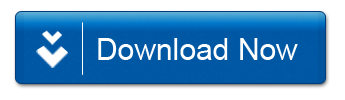
Screenshots
Available link for download
alternative link download
